How To Create Website In Flash 8
Learn how to create a Flash website by following this easy, comprehensive Flash website tutorial with easy, step by step instructions.
Creating a Flash Website
1. Before I begin – for those of you who want an easy way out of this 50 step tutorial, you can create a free website with Wix (I strongly suggest you check this out before continuing reading). Now let's continue with the tutorial.
2. Open the page properties if its not already opened which it should be Window/Properties/Properties
3. Change the size of the canvas to 800, 600.

4. Click on the background button and change it to #333333
5. After you have done this click the square tool
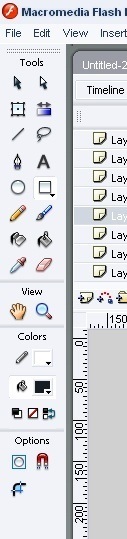
6. The color of the square should be white so click on the paint bucket tool and choose the color white. The stroke should also be off.. this is what it looks like. the stroke tool is right on top of the paint bucket.
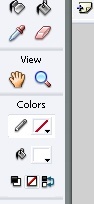
7.Drag and make a square any size we would change that manually in a moment.
8. Now change the width, height, x, and y positioning( change the width to 650, the height to 469.2, the x positioning to 398.1, and the y positioning to 299.3.) to change this dimensions is all in the page properties. You have to click on the square and with it selected you can start making this changes.
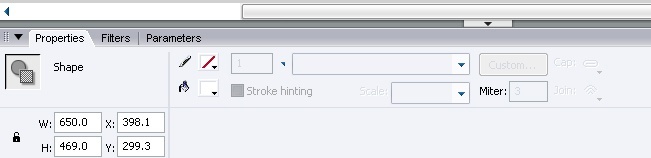
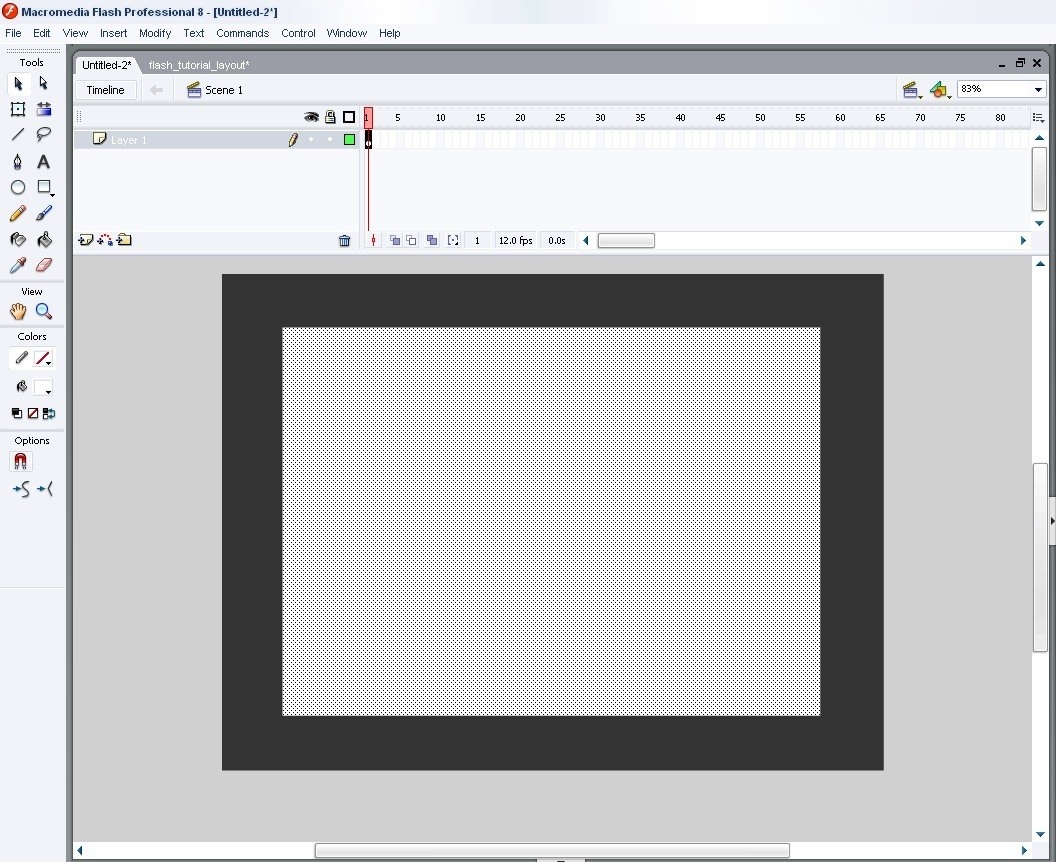
9. With the square still selected now make it into a symbol to do this press (F8) a screen will come up what will ask you to name it. Name it "Background Symbol". make sure the movie clip button is clicked.
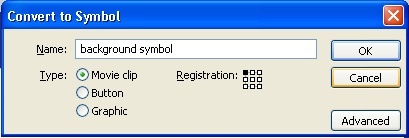
10. Make a new layer – to do this click on the insert layer button.
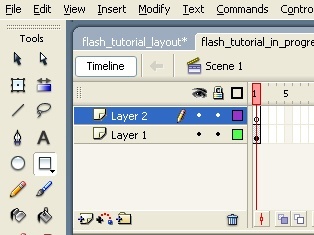
11. Select the new layer and click on the square tool again and make another square with the stroke off and the color instead of white make it black. This time with this dimensions.( width: 632.4, height: 450.4, x positioning: 81.6, and y positioning:73.3)
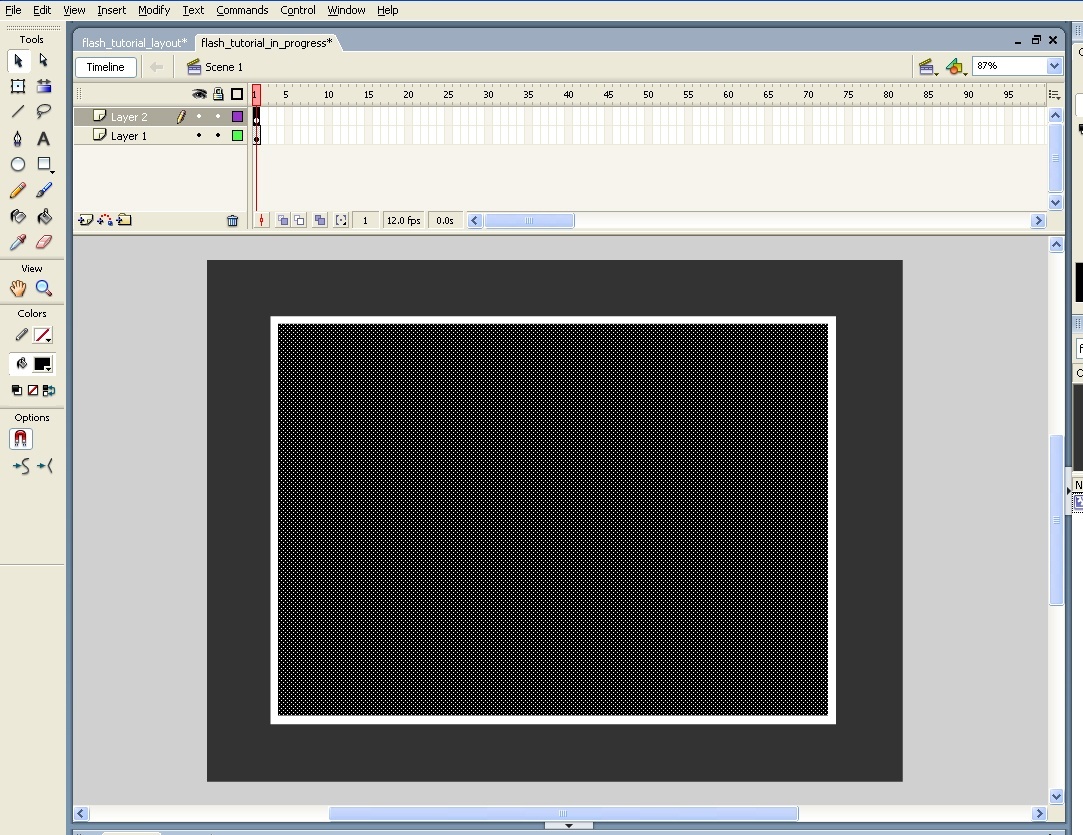
12. Make the new square into a symbol by pressing (F8) and name it masked symbol.
13. After you have made it into a symbol double click into the square, this will take you inside the symbol and a new time line. This is just like the time line you were in but now you are inside of a symbol. Make a new layer just like you did it before by clicking on the insert layer button. All the art work is in the bottom layer – as of right now you can tell because of the little black dot under and on the top layer there is a white dot. The white dot means there is no art work on this layer.
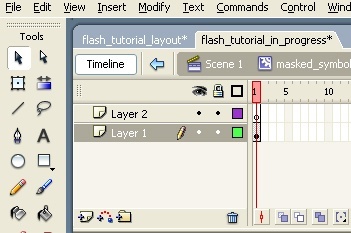
14. Now click and hold down on "Layer 1" and with it still clicked drag it on top of "Layer 2" . Remember that all this is happening inside that symbol we made called "masked symbol".
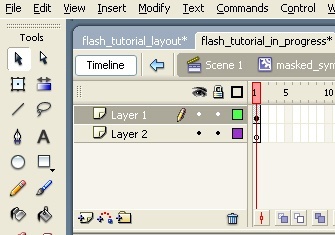
15. The picture on top shows what it should look like.
16. Right click on "Layer 1" and then select "Mask"
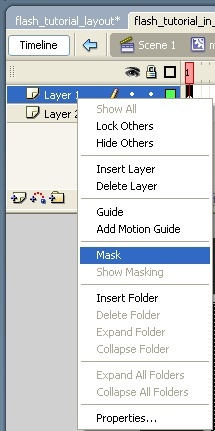
17. When you do this both layers are going to be locked you can tell because now the have a little lock next to them. Click on the bottom lock to take it off.
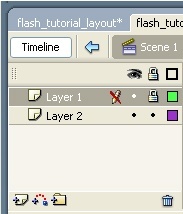
18. Select "Layer 2" find an image you like and now we are going to place in there. The way you do this is you go File/Import/Import to stage. Then a search window is going to come up and you find where your picture is and double click and it will be placed on the stage.
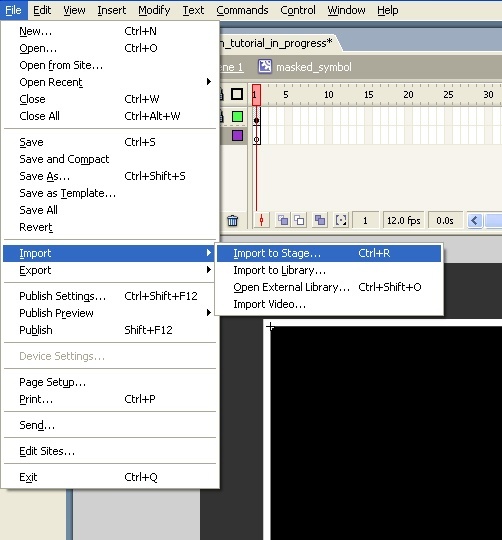
19. Now lock that layer back up by clicking where the lock was. And you should have something that looks kind of like this.
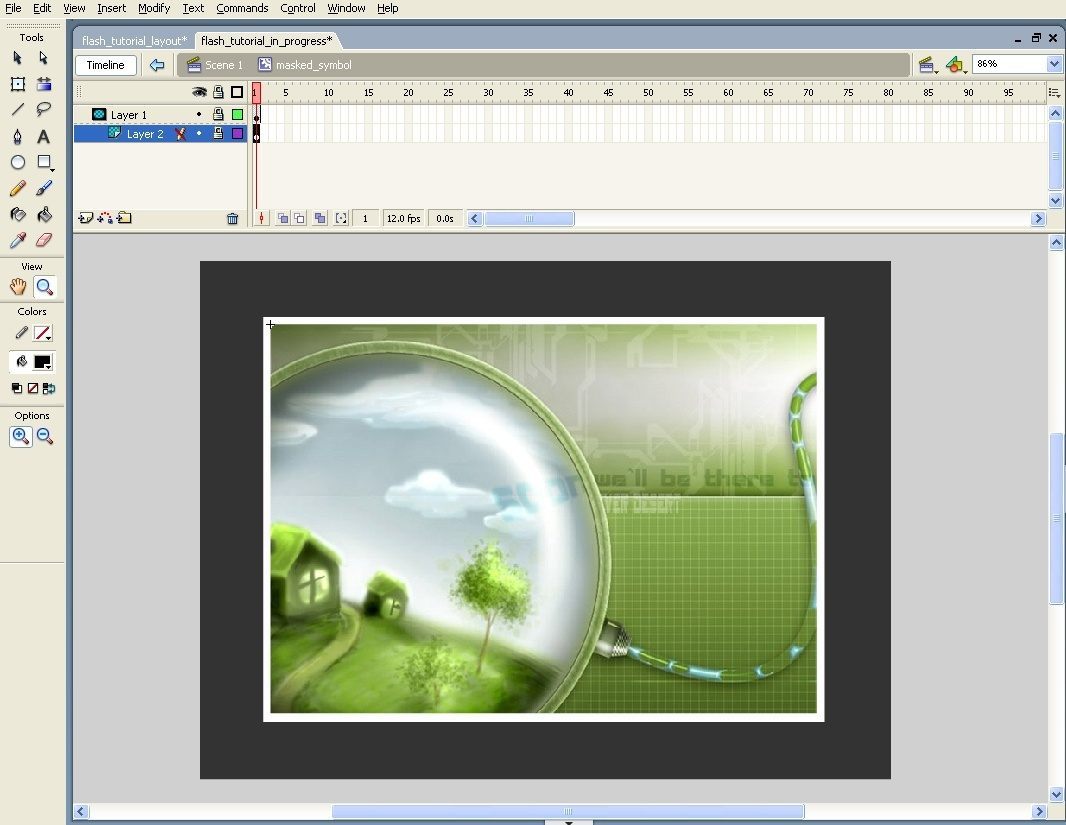
20. Now go tot the main time line. If you remember we were working inside a symbol, so now get out of the symbol and go to the main timeline. A simple way to do this is to click somewhere where there is no artwork outside of the canvas, in the grey area.
21. Now let's make some buttons. Start by making a new layer and drag it all the way down so it becomes the bottom layer.
22. Make a square with the square tool (background color #666666, width 130, height 50, positioning 137.2, y positioning 553.4).
23. Make this square into a symbol and call it "buttons"
24. Select the square and copy and paste in the same place. To do this, while with the square selected, press (Ctrl + C) this will copy it and then press (Ctrl + Shift + V) and this will copy it in the same place. Now with it still selected change the x positioning ( x positioning 269.9 )
25. Follow step 24 three more times but each time with a different x positioning. (x positioning 398.8), (x positioning 529.6), (x positioning 660.5). It should look something like this:

26. Add some text to the buttons click on the text tool. It is the one with the letter "A" right on top of the square tool.

27. Change the text color just like if you were changing the background color on a square. After that click on top of one of the buttons and type "Home" , then click on top of the second button and type "portfolio", on the third button type " About", on the fourth type "FAQ" and on the last button type "ontact"

29. Make a new layer on top of the buttons layer – to do this select the buttons layer and then click insert layer and it will put a layer on top of it.
30. Here we are going to to create a hit area for the buttons so you can actually click on them. Click on the square tool again and create a square with the color white. Make this square about the same size of the buttons:
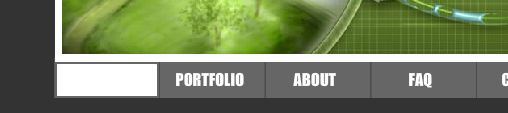
31. Make this square into a symbol but this time instead of making it a movie clip click on the button selection.
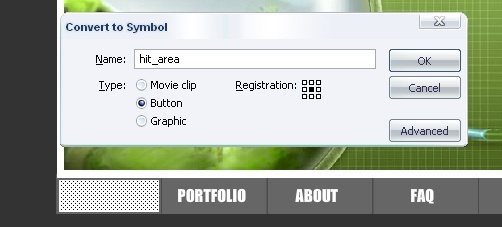
32. Double click inside this symbol and it will look a little different than a movie clip symbol. It says"Up", "Over", "Down", and "Hit".
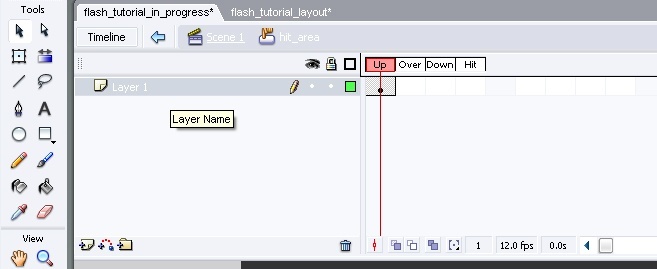
33. There is a little black dot under the text "Up" – right click it and don't let go and just drag it to where is says hit. Now the little black dot should be under the text that says "Hit"
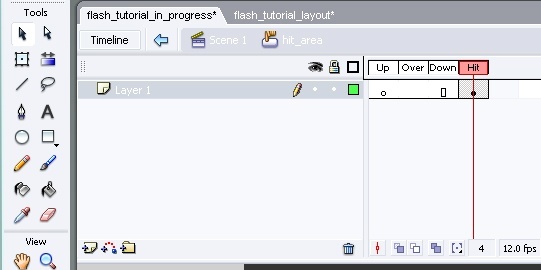
34. Go back to the main timeline – the box should look blue.
35. Copy and paste it 4 times and drag each one under a button until all of them have one.

36. Now create a layer at the very top – click on the square tool and take the stroke off and the background color black. You should have the following settings: (width: 304.8, height: 429.1, x positioning: 551.5, and y positioning: 297.0)
36. Now select the square and do the following – go to the top menu and click on Modify/Shape/Soften fill edges.
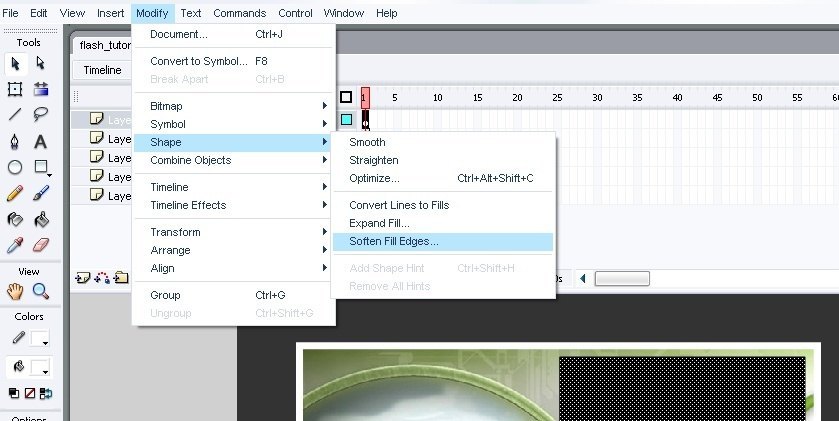
37. A new screen is going come up which is going to ask you "distance" , and "number of steps" – in both of these put 20 and make sure expand is checked.
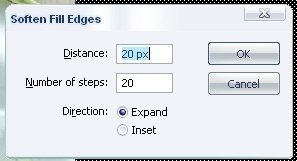
38. The next step is important so pay close attention. If you look where all the layers are to the right, there is a bunch of numbers. What you need to do is on the number 30 at the top click and drag down to select all the layers and then right click and click insert frame.
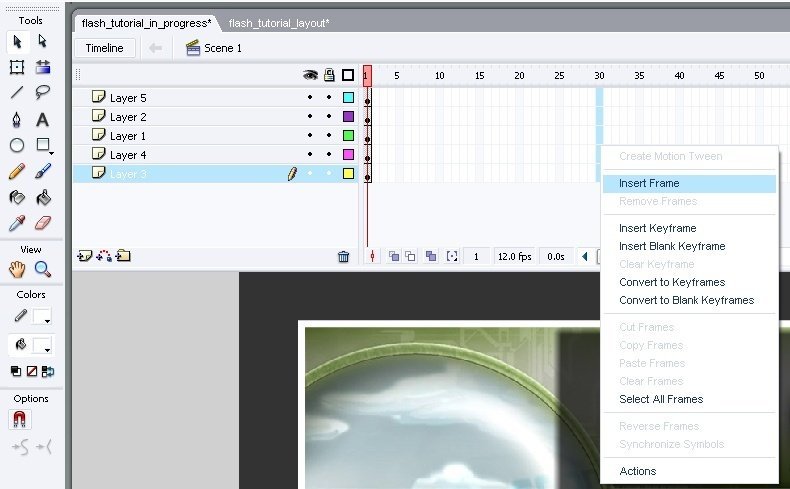
39. Create two more layers at the very top.
40. On the very top on the time line where the number 5 is, press it but don't drag this time and press (F6). Repeat this for the numbers 10, 15 and 20
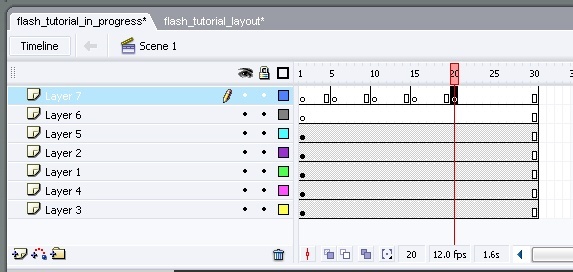
41. Now on the little circle on the number one frame select it and press (F9) – this will bring up the actionscript window. Here type the following "stop();"
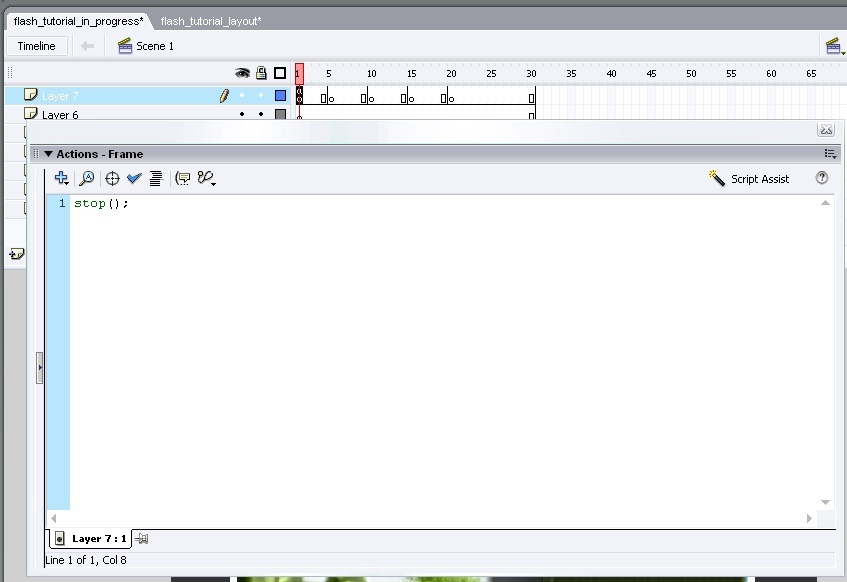
42. As you can tell now, on top of that little circle there is a letter "a". This means that there is actionscrip on that frame. Now do the same on layer 5,10,15, and 20.
43. Now press (F6) again on the layers 5, 10, 15 and 20 but this time on the layer right under.
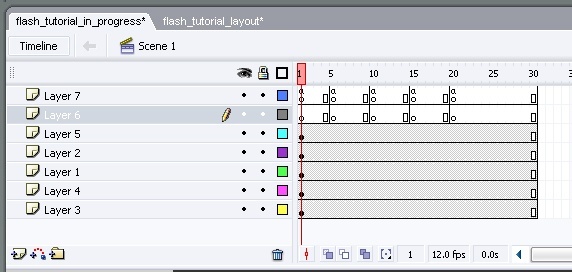
44. We are going to do something a little different this time – we are going to name the little circles instead of inserting actionscript. Do this: click on the first frame on the circle with nothing on it and then go to the bottom left corner and there is something that says frame there. Enter the following: "home".
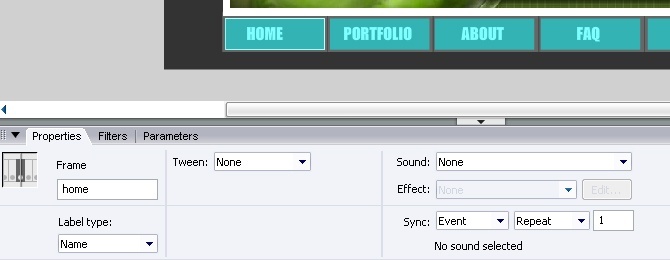
45. Now name all the other little circles. The names should be: ( portfolio, about, faq, and contact).
46. Now on the layer under what you need to do is to Press (F6) also on frames 5, 10, 15 and 20. After this you will have a little black dot on each one of those.
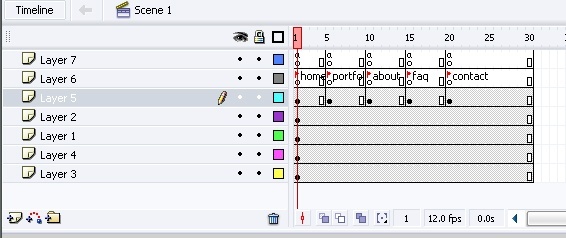
47. On the first frame where the black square was, type whatever you want:
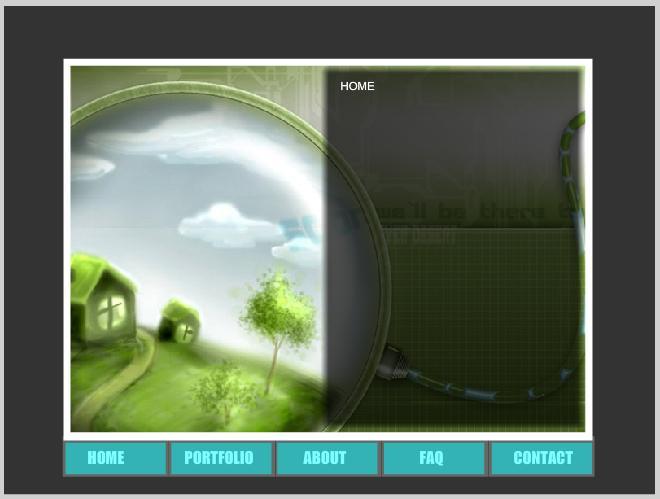
48. Now type something different on frames 5, 10, 15 and 20.
49. After you have typed everything you wanted on the different squares, now its time to make it all work. What you need to do is to click on the blue square on top of the "home button". Don't double click it just select it. After you have it selected, press (F9) – this will bring up the the actionscript window. Now type the following:
on(press){
gotoAndStop("home");
}
This will make it so that when you click on that button it will go to the frame that you named home. Follow the same steps on every blue box but where the parentheses are, but instead of having home type in the appropriate names such as portfolio, about, faq, and contact.
50. Now you have finished this simple but very nice looking Flash site. Save your work. And to see it at work – press (Ctrl + Enter) to see the swf.
I hope you enjoyed this tutorial.
51. Alternatively, if you are extremely frustrated with Flash and want to save yourself some time, you can create a free website with Wix. Create a super good looking, professional website without any knowledge of flash.
Additional Web Development Guides:
How to Create a Blog (https://websitesetup.org/create-blog/)
How to Develop a Website (https://websitesetup.org)
How To Create Website In Flash 8
Source: https://www.webdesigndev.com/learn-how-to-create-a-flash-website/
Posted by: wardacte1943.blogspot.com

0 Response to "How To Create Website In Flash 8"
Post a Comment